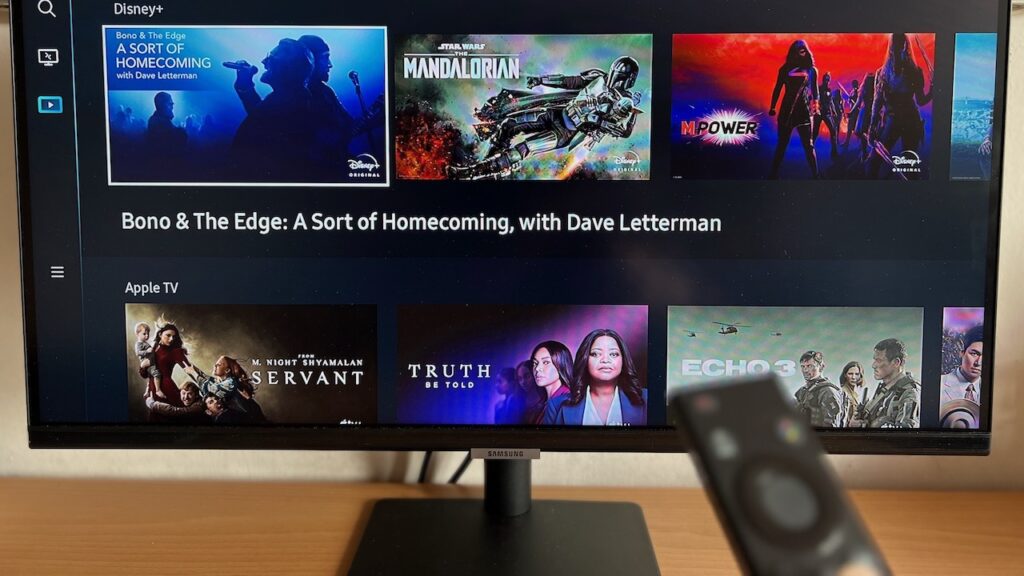So, its back to school season real soon. With slightly more than a month to go till 2023, it will be wise to start planning and shopping for productivity gadgets essential for school.
As the COVID situation is still constantly evolving, virtual classes and meetings become commonplace, and notes progressively get digitised. Owning a laptop to carry around with you is no longer a luxury, but an essential. But with so many different laptops on the market, how do you even start?
The focus of this article will be on based on what you are looking for. But for most students, I will recommend thin and light laptops with midrange performance. and great battery. That would represent a wallet friendly option that is easy to carry around.
I will be focusing on 8 important specifications to look for when comparing different laptops. Let’s dive into them.
This article was first published on 20 Februrary 2022, and is updated for clearer elucidation of terms and a refreshed recommendation list
Use Cases
Before you begin your search into the world of laptops and the various internal hardware that it carries, it is essential you are clear what you will be using your devices for. Different use cases warrant different hardware or software specifications to suit the type of applications for your intended use. Here are different use case scenarios that you may find yourself in.
Gaming
Although you are likely purchasing a laptop for your education needs, let’s be real, it is likely that you are going to engage in some gaming on the side. Games are traditionally GPU intensive and require dedicated hardware in order to get better performance. Lighter popular titles like League of Legends may fare well with Intel or AMD integrated graphics and lower graphic settings but more demanding AAA titles certainly will not.
If gaming is of a concern to you, then I recommend you look into your game benchmarks for the graphics card in your laptop of choice.
Photo/Video Editing
Likewise, video editing is also a GPU intensive activity where hardware acceleration with H.264 and H.265 encoding being essential in file export times. The software you would like to use is also dependent on the operating system that your laptop comes with, with video-editing software like Final Cut Pro functioning much better on Mac OS compared to Windows.
For Photo/Video editing, a colour accurate screen is also a priority such that you can best edit and represent your photos and videos as you intended them to be.
General Use
Otherwise, for general use cases, it is unlikely that you require the highest of the hardware specifications. Things that may be of more concern to your tasks like writing documents and creating powerpoint slides may fall more to how the keyboard feels to type on, the length of your battery life, screen bezel size, screen resolution, portability, build quality and other quality of life concerns.
Given the increasing costs of semiconductors and computer chips, it is recommended that future-proofing your device is necessary such that you are able to get the most performance out of it. The bare minimum of hardware specifications may let you get by now but it is likely that it will hurt your wallet more in the long run.
CPU
First up, the Central Processing Unit, or CPU. Think of the CPU as the brain of the computer that executes all the instructions you give to it. The more tasks you want your computer to do, the better your CPU has to be.
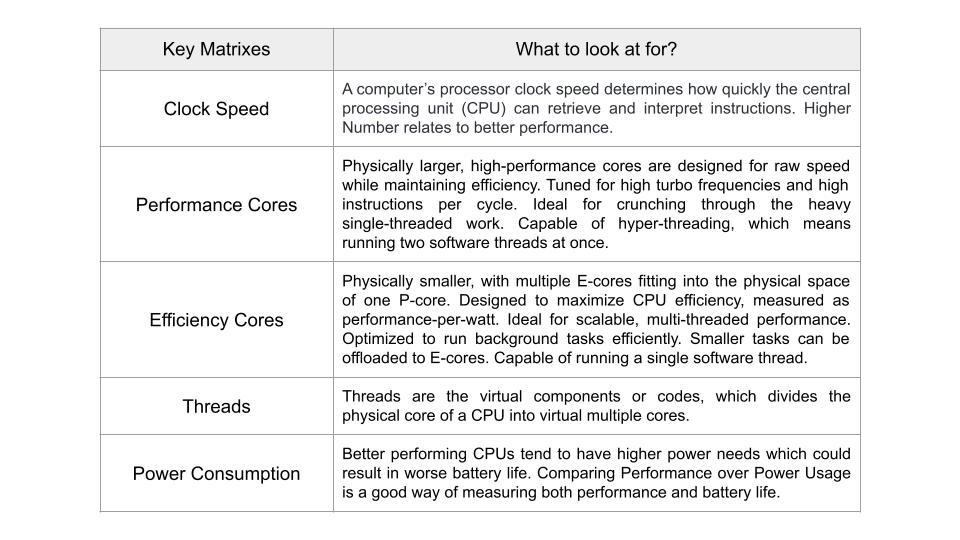
We can further break down CPUs into 2 types, ones that run x86 code (which most desktop apps run on) and ones that run ARM code (which most mobile apps run on).
x86 CPUs
Let’s start with x86 CPUs which are predominantly sold by Intel and AMD. These are your Intel Core i3, i5, i7, i9, pentium, celeron and AMD Ryzen 3, 5, 7, 9. To understand the CPU inside your laptop better, we shall dive into the naming conventions to understand which CPU to choose.
The naming scheme for the popular Intel Core series is as follows:
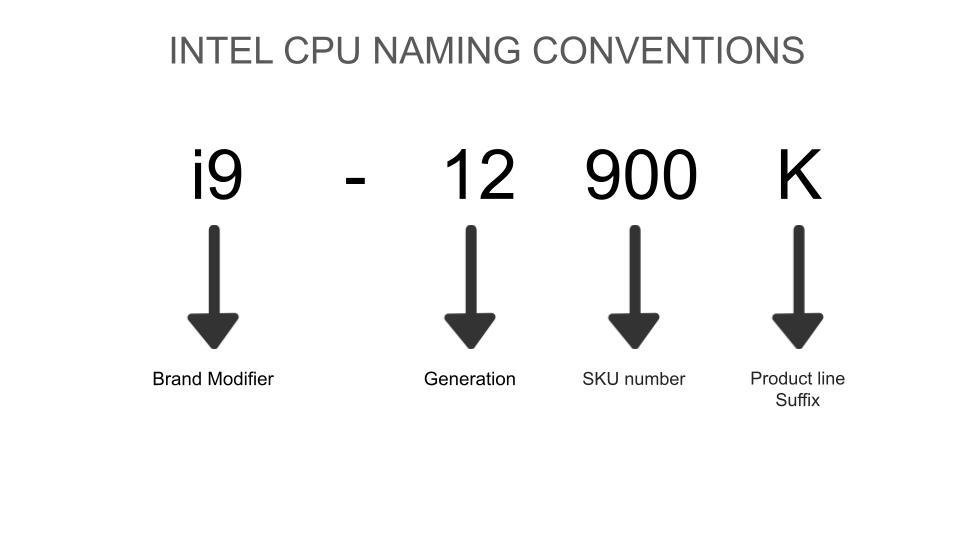
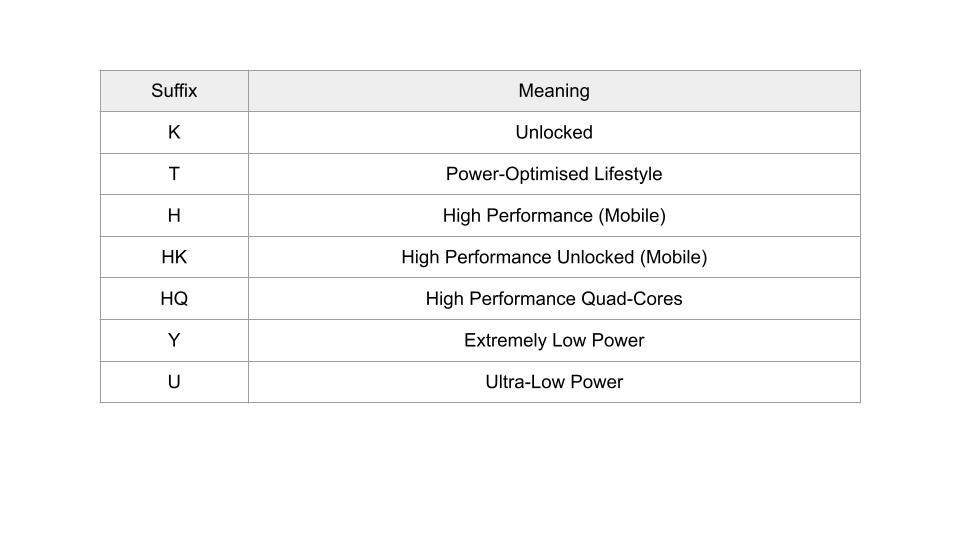
Intel segments its market into 4 main categories for consumers namely, the i3, i5, i7 and i9. In general, the larger the number behind the “i”, the faster the chip. The newer the generation, the faster the chip.
But this is not always so clear cut. For instance, a 12th generation i5 may run faster than a 9th generation i7, but an i7 is always faster than an i5 of the same generation.
So don’t just focus on the number behind the “i”, pay close attention to the generation number as well.
For modern Ultrabooks, a 10th generation and above Core i5 is sufficient for most tasks, given its good balance between power consumption and speed. Most of the time, the extra cost of getting an i7 just isn’t worth it since you want a better battery and won’t likely be running intense tasks on them anyway.
The naming scheme for AMD Ryzen series is as follows:
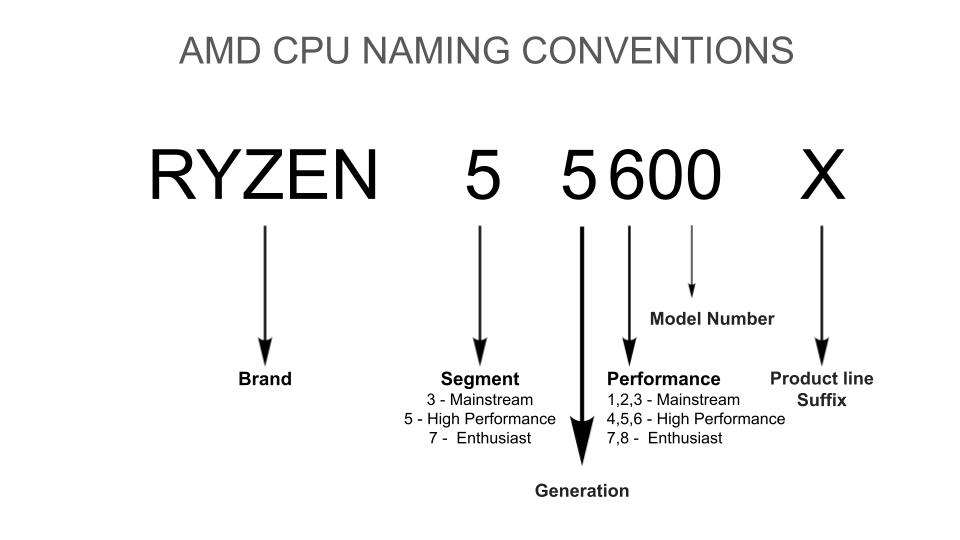
Similar to Intel’s Core series, AMD Ryzen splits its chips into 4 different segments: Ryzen 3 for the low-end, Ryzen 5 for midrange, Ryzen 7 for high-performance, and Ryzen 9 for ultra high-performance. Generational differences should be taken into account for each segment of chips too.
The AMD CPU with the most bang for its buck would be the midrange Ryzen 5 series. Make sure you go for the 4th generation and above (Ryzen 5 5XXX) to future-proof your devices.
Take note that this is a very rough guide for choosing x86 CPUs. There are simply too many differences to account for in each generation and each combination of product suffixes. It is better to look at the laptop form factor that interests you, then analyse the CPU clock speeds and power consumption you prefer.
ARM CPUs
ARM CPUs are mostly found in our mobile devices since they take up a smaller footprint and consume far less power than their x86 counterparts. Due to the mass adoption of ARM on mobile and x86 on desktop, developers have been making apps to exclusively run on each type of CPU.
Thus, apps developed for x86 CPUs cannot run natively (without using a virtual machine) on ARM CPUs and vice versa.
Due to the potential power savings and efficiency improvements from this architecture, companies have been trying to use ARM CPUs to run desktop apps for the longest time, but didn’t go anywhere. App compatibility and emulation of x86 apps were among the most teething issues.
This was the case until 2020, when Apple announced its M1 series of desktop chips. M1 chips run on the ARM architecture, but are able to run x86 apps with near native (no need for virtual machines) performance thanks to the Rosetta Translation Environment in MacOS.

The result was much better CPU performance, ability to run almost all apps, and with up to 50% better battery life. It was something never done before, not even by Microsoft and Qualcomm.
For app compatibility, big name developers have been gradually coding their apps to support ARM CPUs given how popular ARM MacBooks are. This website may provide some insight into what applications are currently available natively on Apple’s Silicon.
With this promising new development, you may consider getting an ARM based MacBook from Apple for its incredible battery life and performance.
GPU
Next, we have GPUs, or Graphic Processing Unit. GPUs are used to render images and videos by crunching loads of math every second. If the CPU is the brain, then the GPU is a really fast calculator.
GPUs are designed to do these calculations in parallel, freeing up workload for the CPU to perform other tasks. GPUs can be split into 2 types: Integrated and Discrete.
Integrated GPUs like are soldered near the CPU, share the same cooling system, and are not as performant as Discrete GPUs since they share the same amount of memory with the CPU.
Integrated GPUs are usually named after the brand of CPU the computer uses. Here are some examples: Intel Iris plus, Intel UHD360, AMD Radeon. Take note though, not all CPUs come with bundled integrated graphics. Look up the CPU model number on Google before pulling the trigger.
Discrete GPUs on the other hand are separate from the CPU, physically larger, and have their own memory and cooling system. Most discrete GPUs are made by Nvidia and AMD and they can run much faster and hotter.

Here are some examples of Discrete laptop GPUs: Nvidia GTX1660, RTX3080, AMD Radeon RX 6000M. Discrete GPUs are much more costly than Integrated GPUs, especially in this time of global chip shortages.
If you’re getting a laptop for JC or any non specialised course in Poly and University, chances are, an integrated GPU is sufficient. Getting integrated GPUs mean battery savings, weight savings, and most importantly, cost savings.
Unless you are pursuing design, video production, or getting a laptop to game on the side, save your money on a discrete GPU, focus on the other more pertinent specifications.
RAM

RAM, or Random Access Memory is the computer’s temporary space to keep running apps open. Contrary to popular belief, more RAM doesn’t mean your computer is faster. It just means that your computer can keep more programs open.
However, fast RAM can make your computer faster since it can keep programs running more efficiently and can switch between them swiftly.
What you want to look for is DDR4 or DDR5 RAM which have high transfer speeds. Some companies cheap out on the RAM and get you to focus on the amount of RAM they are providing, so open your eyes wide and read the fine print.
Not all DDR4 RAM is made equal, where transfer rates can be anywhere between 1600MT/s to 3200MT/s. This can make a huge difference towards the performance of your laptop. Whereas for DDR5 RAM, speeds can differ between 3200MT/s to 6400MT/s.
In 2022, I would recommend 16GB of RAM on your laptop, given how memory intensive programs have become and how the demand for ram is likely going to increase with desktop applications becoming more and more powerful. While if you are on a tight budget, 8GB of RAM is a minimum. Chrome for one is a notorious memory hog when multiple tabs are left open.
It must also be noted that with the new generation of AMD’s latest 7000 series CPUs, it only longer supports DDR4 RAM and requires you to instead use DDR5 RAM exclusively. In contrast, Intel’s 13th Generation Raptor Lake still supports both DDR4 and DDR5 RAM, so there may be cost savings in getting Raptor Lake CPUs over AMD’s latest 7000 series CPUs.
You wouldn’t want your programs to reload and potentially lose data every time you multitask right? Don’t skimp on RAM.
Storage
Storage, not to be confused with RAM, is where all your programs and operating system live. It’s often neglected and skimped on when purchasing a laptop, and it shouldn’t be like this.
A slow storage drive will literally impact the speeds of most tasks on the laptop, from booting up the computer to the running of applications. If the operating system runs on a slow storage drive, and launching of programs requires the operating system, you are in for a tough ride.
These slowdowns become even more apparent as storage is filled up, since the drive would be struggling with reads and writes. Furthermore, storage drives like Hard Disk Drives (HDD) with magnetic moving parts have a higher tendency of failure, costing you catastrophic damage.
So let’s break down the 3 main types of storage drives: Hard Disk Drive (HDD), embedded Multi-Media Card (eMMC) and Solid State Drive (SSD).
HDD is the oldest and slowest storage of them all, containing a spinning disk platter, a read/write head, and a magnetic system. You can already tell everything that can go wrong with this. Over time, magnetism wanes, physical damage can dislodge the read/write head, drops can damage the disk, and much more.

eMMC is flash storage similar to your SD card or thumb drive. The “embedded” in eMMC means it’s integrated into the motherboard in a compact fashion. Due to its really small size, the maximum storage space on it is usually only up to 128GB. It is however much faster than a traditional HDD and has no moving parts.
SSD is the gold standard for flash storage in this day and age. It has no moving parts, fast read/write speeds, high storage capability, and comparatively lowest risk of data corruption. It is the most pricey storage option, but it is worth the premium.
For your UltraBook, look for one that contains an SSD with at least 256GB of storage. This is because the Operating System on Windows itself is likely around 20 to 30GB, representing 10% of your storage with a 256GB drive that you cannot touch.
It is especially true if the laptop you get is hard to open up, or has a soldered, non replaceable SSD. If you are on a really tight budget, eMMC storage is fine, but I would probably get an external Samsung SSD for extra storage in the future.
Though external storage is likely to cost more with an external SSD or HDD. SD cards are also fine but it is subject to the I/O ports available on your laptop, where further cost can be warranted with the need for dongles. It may also be more of a hassle to carry around since you are looking for an emphasis on portability with the purchase of an ultra thin-light laptop.
Portability
Remember why I emphasised getting an UltraBook for school? Lugging around a heavy gaming laptop to school, and up and down stairs takes a toll on your back. Don’t make the same mistake I made in JC: carrying a 2.6kg gaming laptop to school for Project Work daily during the busiest month.
One easy way to judge if a laptop is going to be heavy or not, is the presence of a discrete GPU. Discrete GPUs if you remember, are large, power intensive and require dedicated cooling systems. This bumps up the footprint of your laptop by quite a bit. So let me emphasise again: Only opt for a discrete GPU only when you absolutely need it.
The size of your screen also matters for portability. For most people, a 13-inch laptop would be the perfect size to store in your backpack without having trouble zipping. You should also aim to get a laptop that weighs less than 1.5kg to lessen the load on your back.
Battery
Good battery life is essential for an entire school day of typing out notes, writing reports, and the occasional Netflix.
Rule of thumb, get a laptop with a large enough battery size, preferably above 42 WH, and choose a less power hungry CPU (i5 vs i7), and opt for power efficient integrated graphics. But if the laptop of your choice is above 15″ or runs a high refresh rate display, get one with a battery of at least 55 WH.
Also, make sure the charger provided in the box pushes out high enough voltage to quick charge your laptop when it’s low. 30W and above of charging should be good enough to ensure it is not plugged into the wall for too long.
If you want convenient charging, hunt for a laptop that supports USB-C charging so you can plug a power bank into your laptop in emergency situations or when you can’t find a wall plug.
Screen Resolution
Screen resolution also determines how long the battery life on your laptop can last, with higher resolution screens being more demanding on power consumption. Not to mention, support for higher resolution content may be more limited given that most content is still well represented in 1080p. Higher resolution screens also require more graphical processing power and may well impact your laptop performance in other more pressing matters.
While it is tempting to get the latest and greatest 4K displays, 1080p is likely to be enough with cost and power savings that can get you more performance in other aspects of your device. You won’t be putting your face so close to your laptop anyway, so it won’t matter as much.
Input And Output Ports
While not typically the focus of most laptop guides, I/O selection is also critical to a well-functioning laptop. Ultra thin-lights have been well known to skimp out on ports with the majority of them opting for fewer ports or ports in certain USB-C only configurations.
This could be of annoyance to you if you have accessories that you may need for your day to day use. An example of which may be display output ports where you may need to output your display onto other screens for presentations, and the presence of a HDMI port may be of huge convenience to you. Otherwise, it is going to represent higher costs in different types of adaptor dongles for you.
Photography and cinematography enthusiasts may also look into the presence of SD card slots for the easy transfer of data from cameras to edit on your laptops.
Laptop recommendations
I know every student is different and has different budgets that they feel comfortable with. So I will offer a quick rundown of 1 or 2 popular laptops at each price bracket, and link full reviews to credible tech youtubers, deal?
Take note that I will only be recommending Windows and MacOS laptops since most students won’t appreciate the dearth of features and popular apps on ChromeOS or any lightweight operating system. Also, I will taking be picking laptops with midrange configurations for easy comparison.
Prices will be taken from Shopee Singapore and direct retailers wherever possible, and availability may change by the time you read this.
Midrange
Laptops in this segment are priced below S$1500 and offer great value for their price. Build quality of these devices are predominantly plastic, and may skimp on parts like the speakers and webcam.
Asus Vivobook 14 (X1402ZA-AM411W)

| Price | S$1249 |
| Screen size and resolution | 14” 1920 x 1080p |
| CPU | Intel Core i5-1235U, 1.3Ghz |
| GPU | Intel UHD Graphics |
| RAM | 8GB DDR4 |
| Storage | 512GB SSD |
| Weight | 1.5kg |
| Battery Size | 42WH |
The Asus Vivobook 14 is a popular choice among students due to its compact size and reasonable specs for its price. Note that this is a U-suffix Intel processor (Ultra Low Power), so don’t expect it to be as fast as other 12th generation Intel Core i5s.
Buy on Shopee
Lenovo Ideapad Flex 5 14 (14IAU7 82R7002JSB)

| Price | S$1449 |
| Screen size and resolution | 14” 1920 x 1200p touch screen |
| CPU | Intel Core i5-1235U, 1.3Ghz |
| GPU | Intel Iris Xe Graphics |
| RAM | 16GB DDR4 |
| Storage | 512GB SSD |
| Weight | 1.5kg |
| Battery Size | 52.5WH |
The Flex in Ideapad Flex 5 means that the screen of this laptop is able to bend a full 360 degrees, merging flat with the bottom of the device. The touchscreen display and Lenovo Digital Pen (sold separately) support will make annotating and taking down notes a breeze in school.
The slightly better 1200p display over the usual 1080p may allow content to look sharper when compared to other budget devices.
Buy on Shopee
Huawei Matebook D14

| Price | S$1198 |
| Screen size and resolution | 14” 1920 x 1080p |
| CPU | 11th Gen Intel Core i5-1135G7 |
| GPU | Intel Iris X Graphics |
| RAM | 16GB DDR4 |
| Storage | 512GB SSD |
| Weight | 1.38kg |
| Battery Size | 56WH |
Remember how I said most laptops at this price range have plastic chassis? Well, the Huawei Matebook D 14 has a full aluminium frame, and sports a really similar design to the Macbooks.
Though the 11th generation processor is about 2 years old, it is still pretty capable at handling everyday tasks. The inclusion of a 512GB SSD and 16GB RAM at S$1198 makes the deal even sweeter.
Buy on Shopee
Premium
Laptops in this segment are priced between S$1500 to S$2150 for those who want better build quality and higher resolution displays
HP Pavilion 14-dv2014TX

| Price | S$1699 |
| Screen size and resolution | 14” 1920 x 1080p |
| CPU | 11th Gen Intel Core i7-1255U |
| GPU | NVIDIA GeForce MX550 |
| RAM | 16GB DDR4 |
| Storage | 1TB SSD |
| Weight | 1.41kg |
| Battery Size | 43WH |
The HP Pavilion has a better integrated GPU compared to the budget options and supports temporal noise reduction with its dual array digital microphones. It is worth taking note that the 43WH battery is smaller than most of the 14” laptops in this space.
Buy on Shopee
M2 MacBook Air

| Price | S$2149 |
| Screen size and resolution | 13.6” 2560×1664 |
| CPU | Apple M2 |
| GPU | Apple M2 |
| RAM | 8GB Unified |
| Storage | 512GB SSD |
| Weight | 1.24kg |
| Battery Size | 52.6WH |
Apple’s new M2 Macbook Air not only features its new upgraded M2 chip that supports more ram and faster clock speeds, but a new redesign on the chassis itself. Although some of these performance improvements have come at the cost of an increase in price at $1699 for the base model. Apple’s M2 Macbook Air features up to 18 hours of battery life, a new liquid retina display, thinner bezels, and magsafe represents a drastic improvement over its predecessor.
We recommend getting the configuration with at least 512GB of storage instead at $1999 because Apple has used a slower storage drive with the 256GB model which will impact the performance of the Macbook Air, eroding away any improvement in performance that the M2 brings over the M1.
If you are on a budget and cannot afford the upgrade in storage but still want to use a Mac, worry not because Apple still sells its M1 Macbook Air on its store at last year’s price of $1499. It carries a longer battery life and should present similar performances with the base 256GB model M2 Macbook Air. Though, you will not be able to enjoy the better screen and magsafe.
If you are worried about app support and needing Windows for your course, but Apple has you covered.
The Rosetta translation environment translates unsupported x86 apps on the fly and allows the M1 and M2 chip to run it smoothly, eradicating much of app support issues. And if you require Windows, you can always purchase Parallels and run the ARM version of Windows as a virtual machine.
And if you are going to spec out the non expandable storage, you can also consider getting AppleCare for a greater peace of mind.
Buy on Shopee
Microsoft Surface Laptop 5

| Price | S$1588 |
| Screen size and resolution | 13.6” 2256x1504p |
| CPU | Intel 12th generation EVO Core i5-1245U |
| GPU | Intel Iris Xe Graphics |
| RAM | 8GB DDR5x |
| Storage | 256GB SSD |
| Weight | 1.27kg |
| Battery Size | 47.4WH |
The Surface Laptop 5 has a slick, razor thin metal unibody that just screams premium. Unlike most laptops with metal or plastic palm rests, select colours for the 13.5″ model offer a luxurious and smooth Alcantara palm rest.
Th Surface Laptop 5 has processors based on Intel EVO’s standards that ensure:
- Instant wake in 1 sec or less
- Intel® Wi-Fi 6/6E with Thunderbolt 4 Ports
- 9 or more hours of real-world battery life on designs with FHD displays
- 4 or more hours of battery life in a 30-minute charge on laptops with FHD displays
And more at: https://edc.intel.com/content/www/us/en/products/performance/benchmarks/intel-evo/
All models come with a 10 point multi-touch screen that supports Surface Pen (sold separately), so you can doodle your project prototypes whenever you feel like it.
Buy on Shopee
Ultra Premium
Laptops here cost above S$2200 and are meant for students who want the best of everything in a Ultrabook, though the capabilities of these machines challenge the categorisation of an Ultrabook.
Dell XPS 15

| Price | S$2698 |
| Screen size and resolution | 15.6” 1920x1080p |
| CPU | 12th Generation Intel Core i7-12700H |
| GPU | NVidia RTX 3050 4GB DDR6 |
| RAM | 16GB DDR5 |
| Storage | 512GB SSD |
| Weight | 1.92kg |
| Battery Size | 87WH |
Dell’s XPS series offers razor thin bezels, a stunning display and a full metal body that feels premium to the touch. It is quite popular in the professional space. This is the laptop to go for if you have both the cash and the will to spend.
The XPS 15 comes with top of the line Intel CPUs with a decent mobile graphics card that will let you go through most games at 60 fps at 1080p at medium to high graphic settings. The discrete GPU is also useful for other GPU intensive workloads that we mentioned throughout the article. Its superb built quality, fast ram, colour accurate screen, with decent storage size will enable you to get the most of your laptop. Though the obvious cons lie in its expensive price.
Buy on Shopee
Asus ROG Zephyrus G14

| Price | S$2998 |
| Screen size and resolution | 14.1” 1920x1080p 144Hz |
| CPU | AMD Ryzen 7 6800HS |
| GPU | AMD Radeon RX6700S |
| RAM | 16GB DDR4 |
| Storage | 1TB SSD |
| Weight | 1.72kg |
| Battery Size | 76WH |
The Asus ROG Zephyrus G4 has the latest and greatest from Ryzen, and is capable of running basically anything you throw at it. Even with all that, the machine maintains a fairly light 1.72kg weight.
Do you need such an expensive machine with so much horsepower? Only you know the answer to that.
Buy on Shopee
Conclusion
I can’t tell you exactly which laptop you should get as every one of you has different budgets, priorities, preferences and needs. But with this comprehensive guide on how to select a laptop for school, I hope that you can pick the right one to last you for years to come.
Are there any other tips you would like to share about choosing a laptop for school? Let me know in the comments below.
This article may include Referral or affiliate links that provide revenue to Tech Composition.
Derrick (Yip Hern) founded Tech Composition to provide valuable insights into the tech and finance world. He loves to scour the web for the best deals and embark on software projects during his free time, a typical geek, right?