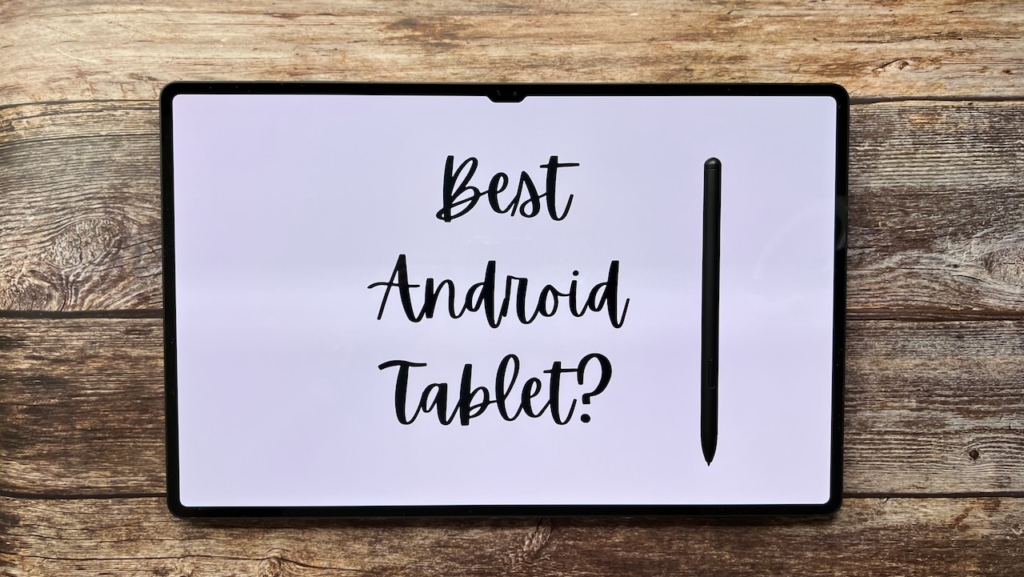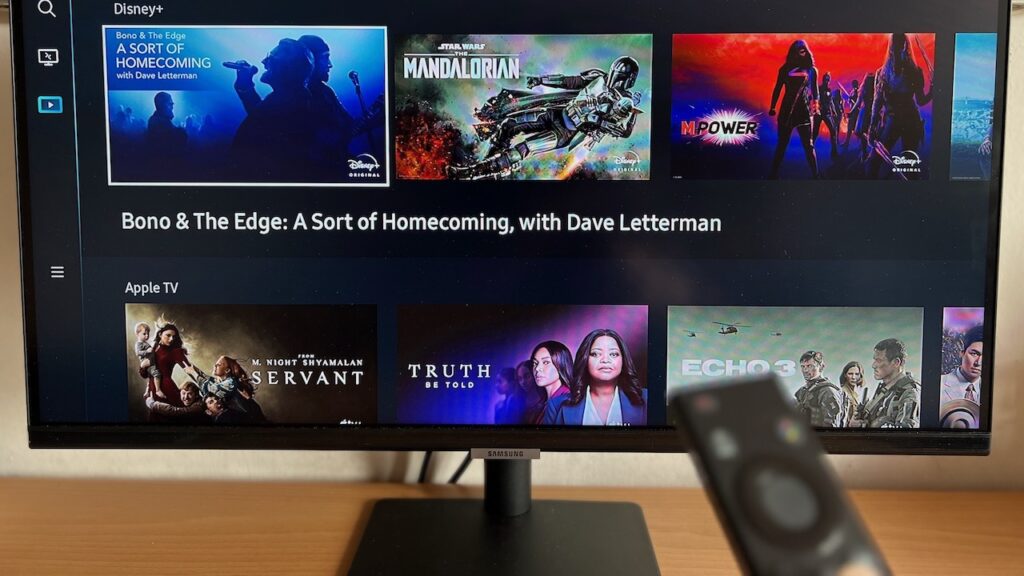When you think of getting a tablet, which product do you think of? Chances are, you’re thinking of Apple’s iPads. And I won’t blame you for that, given how Apple made the tablet form factor mainstream in the first place.
There also exists a chicken and egg problem for App Support on Androids: There are little consumers using Android Tablets due to poor app support, and developers are reluctant to develop quality apps due to the small user base.
As this issue continues to deter consumers from adopting Android Tablets, companies start to place lesser priority on launching good tablets to perform the arduous task of competing against the iPad. Even Google in 2019 decided to halt the production of upcoming tablets due to bugs and poor consumer demand, before renewing the project in 2022.
At this juncture, some of the few remaining major Android Tablet Manufacturers include Samsung, Lenovo, Huawei, and Xiaomi. Not many of their offerings really posed any challenge to the well established iPad lineup, until Samsung released the Galaxy Tab S8 Ultra.
The “Ultra” naming convention in Samsung represents the latest and greatest. With the Tab S8’s beautiful 14.6” display, great cameras, and flagship specifications, it might just be a worthy contender to the M1 iPad Pro. Let’s take a deep dive to find out what “Ultra” in this tablet really stands for.
The Samsung Galaxy Tab S8 Ultra is provided by Samsung Singapore as part of a Media Loan. No remuneration in any form was provided. Samsung Singapore was not provided a draft of this article, and all opinions are independent. Read our Editorial Policy here.
Unboxing

The Samsung Galaxy Tab S8 UItra 5G is a gigantic tablet coming in at 14.3 inches, larger than any consumer tablet out there. It came in a (unfortunately dented) box that features the sheer thinness of the tablet when compared to the included S Pen.

Check out our unboxing video on TikTok below:
Upon opening the box, I was greeted with an enclosure for the included Book Cover Keyboard (worth S$548), as well as the tablet itself. Lifting up the tablet revealed some cases for the instructional manual and the USB C to C cable. And just like every other major tech product released in the past 3 years, no wall charger is provided. Thanks, Apple, for setting this precedent.
The Tab S8 Ultra is insanely thin, coming in at just 5.5mm. For reference, the 12.9 inch iPad Pro is 6.4mm thick, and the 10.9 inch iPad Air is 6.1mm. Heck, even the S Pen is thicker than the tablet itself. If you want to know exactly how thin it is, just take 6 credit / MRT cards and stack them on top of one another.

After removing all the items from the boxes, I am greeted with the 2 piece Book Cover Keyboard. The first piece is a keyboard and trackpad that is able to connect to the tablet via the pin connector. The second piece is a back plate that contains a kickstand and a protruding enclosure for the S Pen.


The section of the S Pen enclosure is fitted with sturdy magnetic flaps that give a satisfying click when closed. I find this case design to be quite smart as the alternative location to snap the S Pen on is on the longitudinal side of the tablet, reminiscent of the iPads and their Apple Pencils.
That side location is not ideal if you are bringing the tablet in and out of your bag, since the S Pen can easily be knocked out and misplaced.
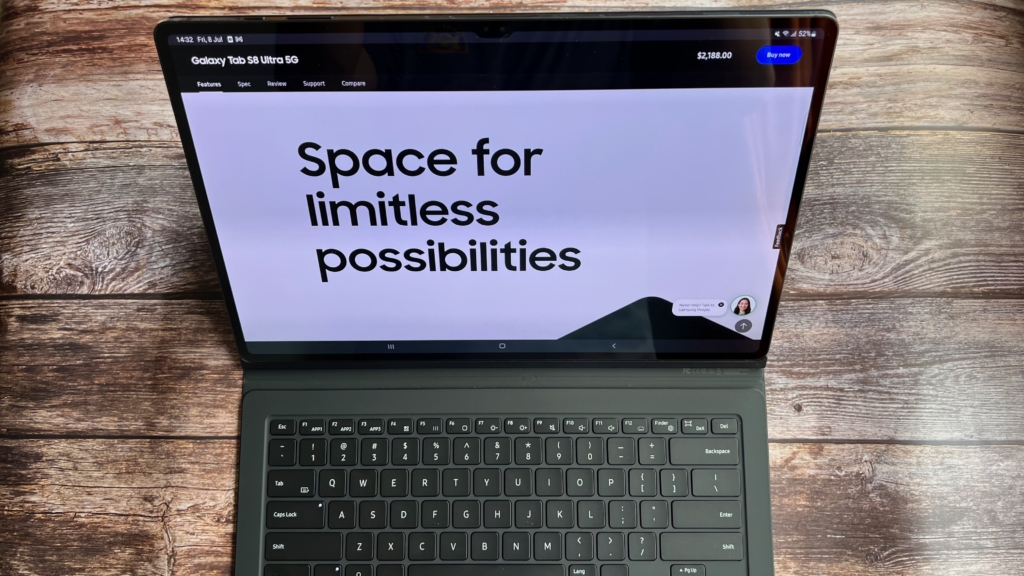
Both pieces from the Book Cover Keyboard are connected by strong magnets, so there shouldn’t be any worry of either piece coming off the tablet. Assembling the case took less than a minute, and after propping up the kickstand at the back, the Tab S8 Ultra looked almost indistinguishable from a Microsoft Surface Pro/Go from the front.

When I attempted to fold the front part of the keyboard up towards the bezel, like how all Surface Keyboards are able to, it refused to budge. After applying more force, the keyboard physically disconnected. That’s when I realised I wasn’t dealing with a Surface device.

The kickstand found on the back piece of the cover can be adjusted backwards, up to 150 degrees, perfect for taking notes on a table. Every angle that the kickstand was in felt really sturdy thanks to the well engineered metallic hinge.

The keyboard typing experience is fine for such a thin cover, though I would have loved for slightly more clicky keys.
The trackpad however, fell short of my expectations. For a S$548 Book Cover Keyboard (included in the S$2188 price tag), the plastic used felt a little cheap, and clicks on the trackpad can be activated when applying force to either side of the chassis (demarcated using white dashed lines below).

Just for context, Microsoft sells a Type Cover with a Fingerprint scanner for S$249 with drastically better rigidity and a better feeling trackpad. If it seems like I’m nitpicking, well, for a S$548 product, it should do better.
Line Up
The Tab S8 Ultra is the most premium of the Tab S8 series, which ranges from a premium price of S$1188 to an eye-watering S$2188. All models, except the Ultra, allow users to choose from either a WiFi only configuration or one with 5G capability.
The option for 5G will run you a premium of S$200 for the both Tab S8 and S8+, which may be useful if you don’t already have a 5G phone, or prefer to have a separate internet connection on the go. The Tab S8 Ultra doesn’t give you a choice in this department, at least in the Singapore market.
| Galaxy Tab S8 (5G) | Galaxy Tab S8+ (5G) | Galaxy Tab S8 Ultra 5G | |
| Screen Size (Inches) | 11 | 12.4 | 14.6 |
| Resolution (Pixels) | 2560×1600 | 2800 x 1752 | 2960 x 1848 |
| Refresh Rate (Hz) | Up to 120 Hz | Up to 120 Hz | Up to 120 Hz |
| Dimensions in L x W x D (mm) | 165.3 x 253.8 x 6.3 | 185.0 x 285.0 x 5.7 | 208.6 x 326.4 x 5.5 |
| Weight (g) | 503 (WiFi) / 507 (5G) | 567 (WiFi) / 572 (5G) | 726 (WiFi) / 728 (5G) |
| RAM (GB) | 8 | 8 | 12 |
| Storage (GB) | 256, expandable to 1TB with microSD card | 256, expandable to 1TB with microSD card | 256, expandable to 1TB with microSD card |
| Processor | Qualcomm SM8450 Snapdragon 8 Gen 1 | Qualcomm SM8450 Snapdragon 8 Gen 1 | Qualcomm SM8450 Snapdragon 8 Gen 1 |
| Front Camera | 12 MP (Ultra-Wide) | 12 MP (Ultra-Wide) | 12MP (Wide) + 12MP (Ultra-Wide) |
| Rear Camera | 13MP AF + 6MP Ultra-Wide + Flash | 13MP AF + 6MP Ultra-Wide + Flash | 13MP AF + 6MP Ultra-Wide + Flash |
| Battery Size (mAh) | 8000 | 10,090 | 11,200 |
| Free Gifts | Note View Cover (worth $128) | Note View Cover (worth $148) | Book Cover Keyboard (worth $548) |
| Price (S$) | 1188 (WiFi) / 1388 (5G) | 1538 (WiFi) / 1738 (5G) | 2188 (5G) |
All models of the Tab S8 come with the flagship Snapdragon 8 Gen 1, which is found in most early 2022 Android flagships, and have support for microSD expansion up to 1TB. MicroSD expansion is an inherent advantage over the iPad, which forces you to commit to a storage size upon purchase.
All variants also come with the vibrant Super AMOLED display with a refresh rate of up to 120Hz. The Super AMOLED display means that pixels are turned off when displaying blacks, contributing to a drastic contrast ratio. The 120Hz refresh rate also means that animations and scrolls will look super smooth.
Camera wise, all versions of the Tab S8 except the Ultra, have the same set of front and rear cameras. The Ultra has the added benefit of having an extra 12MP Camera at the front. The Tab S8 series is not as photography orientated as the S22 series, so don’t expect a triple camera system with all the bells and whistles.
The Ultra variant packs a massive 11,200 mAh battery, which is roughly equivalent to the capacity of 2 S22 Ultras, or 2.5 iPhone 13 Pro Maxs. At just 5.5mm thick, it is baffling how Samsung managed to pull this off.
Now that we’ve gotten the technical details out of the way, let’s move on to my day-to-day experience with using the Tab S8 Ultra.
Display
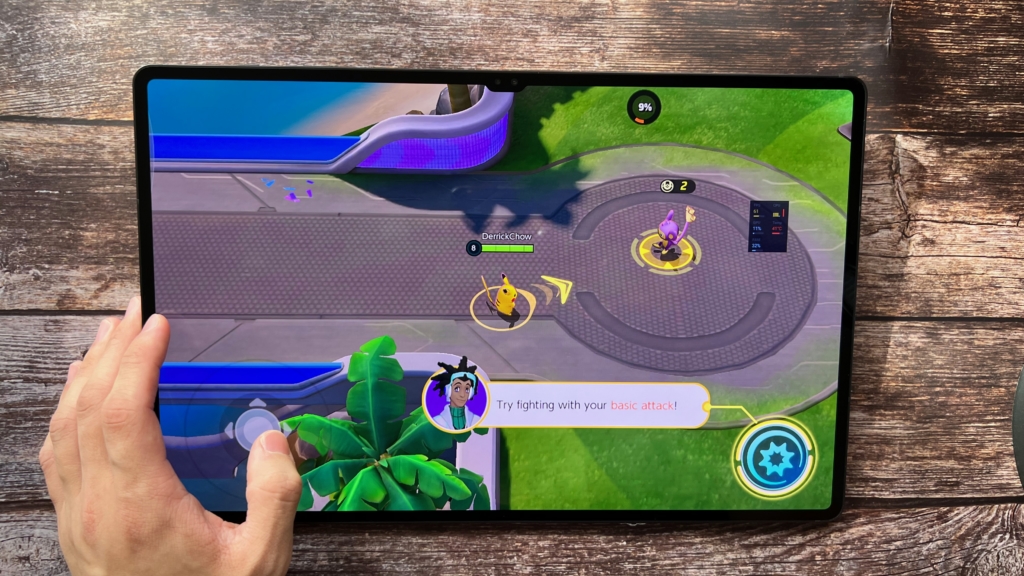
The moment you power on the device, you are greeted with an unusual sight: A camera notch on the long edge of the tablet. Apple brought the notch design into popularity back in 2017, leading to basically every new phone to come with a camera notch until the following year.
The notch design never really made it to Tablets though. I mean, even Apple’s own iPads don’t adopt the notch. What’s interesting is, this design language isn’t shared among all variants in the Tab S8 series. Probably due to the extra front-facing camera on the Ultra, it is the only one in the family to have a notch.
It may stick out like a sore thumb for the first hour or so of using it, but it quickly becomes a non-issue when your eyes get used to seeing it. Besides, 16:9 content doesn’t usually occupy the top part of the display, and the notch isn’t that deep in the first place, so it’s not a deal breaker for me.

Perhaps thanks to the notch, the Tab S8 Ultra sports a remarkable screen to body ratio of 90.78%, compared to the 85.4% on the 12.9 inch iPad Pro. The ultra-thin bezels make content an absolute pleasure to look at, but slightly clumsy for two handed use.
See, since the bezels are so thin, there is quite little physical space for your palm to rest on when you grab onto the tablet. I find myself sometimes accidentally blocking touch inputs when holding on to the sides, or even accidentally fast forwarding youtube videos.
Sure, installing a third party app to block touch inputs, or choosing to use a different media player like Netflix to view my content would work, but if the palm rejection was done better, there would be no need for that hassle. To be fair, this is in my opinion, one of the only drawbacks you get with such an immersive screen.

The 120Hz refresh rate is superfluid and shows no frame drops. The panel unfortunately does not vary its refresh rate according to the displayed content to save battery. It is either at 120Hz, or 60Hz all the time, unlike the S22 Ultra or the iPad Pro.
The display gets decently bright in direct sunlight, and colours are really punchy – something you can expect from a high end samsung panel. Watching 4K Youtube and Netflix is really enjoyable, as long as you are propping up the tablet on a flat surface. Holding this huge tablet up for an extended period of time is not really comfortable.
Samsung put in their best display into the Tab S8 Ultra, and there’s nothing much to complain about, other than the lack of variable refresh rate and the average palm rejection.
Speakers
I usually don’t dedicate a section for device speakers, but wow, the speakers on the Tab S8 Ultra are incredibly good. The Quad Stereo Speakers setup on the short edges of the tablet deliver really crisp audio and have virtually no distortion at higher volumes.
The speakers are tuned by AKG, an acoustics company Samsung acquired back in 2016, and support Dolby Atmos. This audio format creates depth and direction in music, effectively surrounding vocals and instruments around you for an immersive experience. To fully take advantage of that, use a supported earpiece like Samsung’s Galaxy Buds.
Interestingly, Dolby Atmos isn’t activated by default and I had to go into the settings and manually turn it on. Spatial Audio formats like Dolby Atmos are not really my thing due to two reasons.
First, you have to first find a supported Dolby Atmos audio file (which not many videos have), and connect a supported earpiece. Second, the format drowns out the vocals of the singer and I would much rather stick to stereo. Maybe that’s why Samsung kept it turned off by default? Who knows.
Anyway, the speakers punch way above their weight given the thinness of the Tablet. Playing “That That” by PSY on Youtube at max volume yielded the following results: The Tab S8 Ultra recorded an average of 95 decibels, while my M1 MacBook Air recorded an average of 90 decibels.
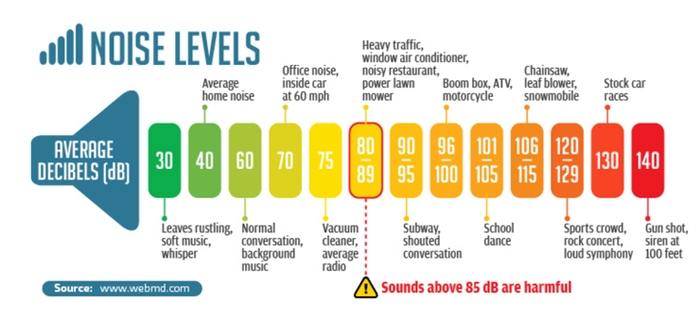
According to this infographic by webmd, sounds above 85 dB are considered harmful, so yes, it gets really loud. I won’t be surprised if the speaker on the Tab S8 Ultra beats out speakers of most similarly priced laptops and tablets.
Camera
The cameras on the Tab S8 Ultra are really good for a Tablet. The duo camera set up on the rear offers a 0.5x 6MP Ultra Wide, as well as a 13MP Wide Angle camera. I appreciate Samsung choosing to put in an Ultra Wide instead of a Telephoto lens as it would enable features such as Focus Enhancer (more on that later).
For those unfamiliar, Telephoto lenses like ones found in modern triple camera set ups offer a longer focal length than standard, giving a narrow field of view and a magnified image. Camera systems switch to the Telephoto lens for a better image quality involving zoomed in subjects. This is different from you pinching out on the viewfinder.
Pictures taken on the Tab S8 Ultra are punchy, and are calibrated with Samsung’s signature photo science. This means generally saturated images and eye-popping colours. Though the colour may deviate to some degree from the actual colour of the subject, I find the images to be delightful.
For comparison, I took a couple of the same images under the same direct lighting condition from my window with both the iPhone 13 Pro and the Tab S8 Ultra. Compare the images between the two, and tap on the images for a full resolution look.






If you are wondering how I took the close up photo of the potted plant, I put both devices really close to the plant, and was automatically provided with a detailed close range preview. Like the iPhone 13’s Macro Mode, Samsung’s Focus Enhancer on Tab S8 Ultra was able to utilise the Ultra Wide lens to deliver this astounding image.
This was done without tinkering with any settings, just put the camera really close to something, and it will perform its magic all. Remember how we used to need a dedicated macro camera to achieve these shots? Not anymore.
Well, my only gripe with the cameras on the Tab S8 Ultra is how the images displayed on the viewfinder differ from the final image captured. Most of the time, the viewfinder would show a grainy picture. But when you go into the gallery to view the photo, it looks infinitely better after the image processing.
Perhaps, it’s due to the lower resolution of the pre-processed image stretching to fill the massive display that resulted in blurriness? It’s something to take note of, but not a big deal in my opinion.
The extra Ultra-Wide camera found only on the front of the Ultra variant enables a feature known as Auto Framing. Popularised by Apple as Center Stage, the Ultra-Wide camera does some software magic to crop the video in real time to keep a subject in the centre of the frame.
To demonstrate this, here’s a video of me utilising Auto Framing in Zoom:
The camera frame moves almost instantly upon detecting movement, contrary to experience from other reviewers, and it works as well as my 9th Generation 10.2” iPad. This feature is perfect whenever you are giving a standing conference to an audience, or a neat parlour trick for your friends.
Auto Framing works on major video conferencing apps like Zoom, Duo and Teams, except for FaceTime on the browser.
To sum up, the Tab S8 has first-rate cameras that are probably among Android Tablets, and rivals even some flagship phones.
Performance
Performance is what you would expect from a top of the line Snapdragon 8 Gen 1: Really snappy and no lag.
I ran Geekbench 5 and some light gaming to simulate the everyday load on the device. Though Samsung’s Galaxy devices were recently removed from Geekbench rankings due to alleged manipulation, here are the results:
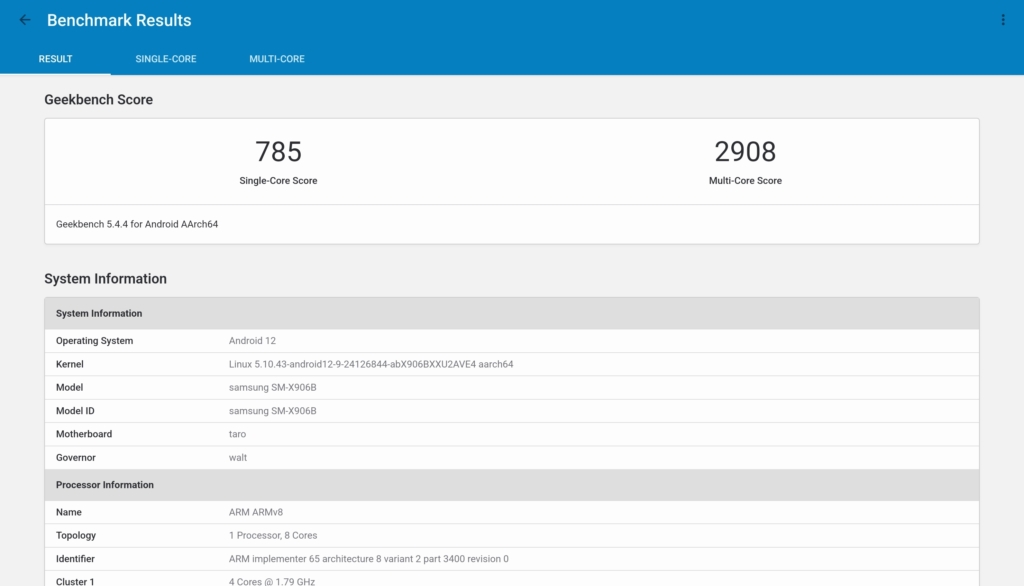
The Single and Multi core scores of the Tab S8 Ultra are not in the top 10 percentile despite its flagship chip. This could be attributed to the underclocking of the chip to prevent overheating. See, the tablet is so thin that an effective cooling system may not be possible, so underclocking the chip may be the only way..
According to the Geekbench rankings there was oddly only 1 other device with the same processor on the charts, the Lenovo Legion Y90.
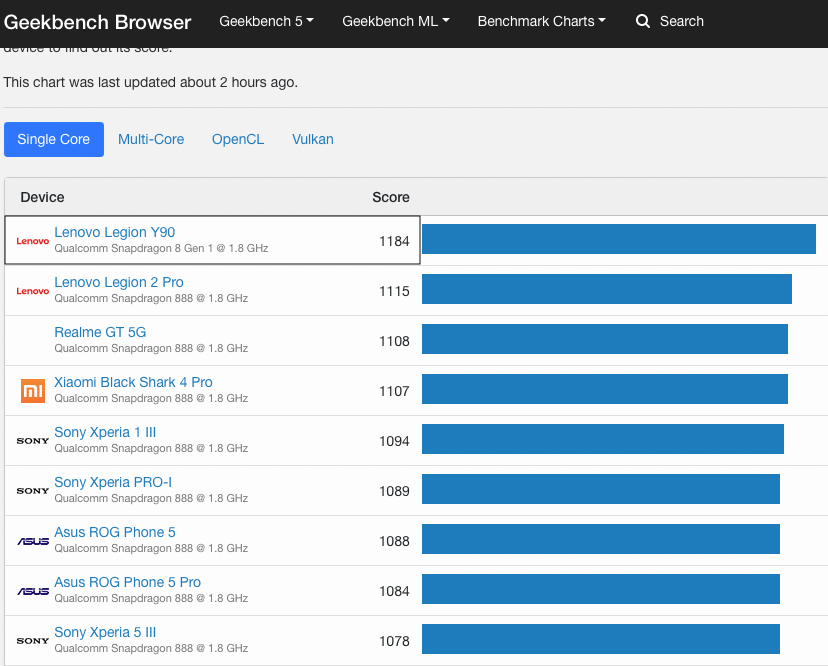
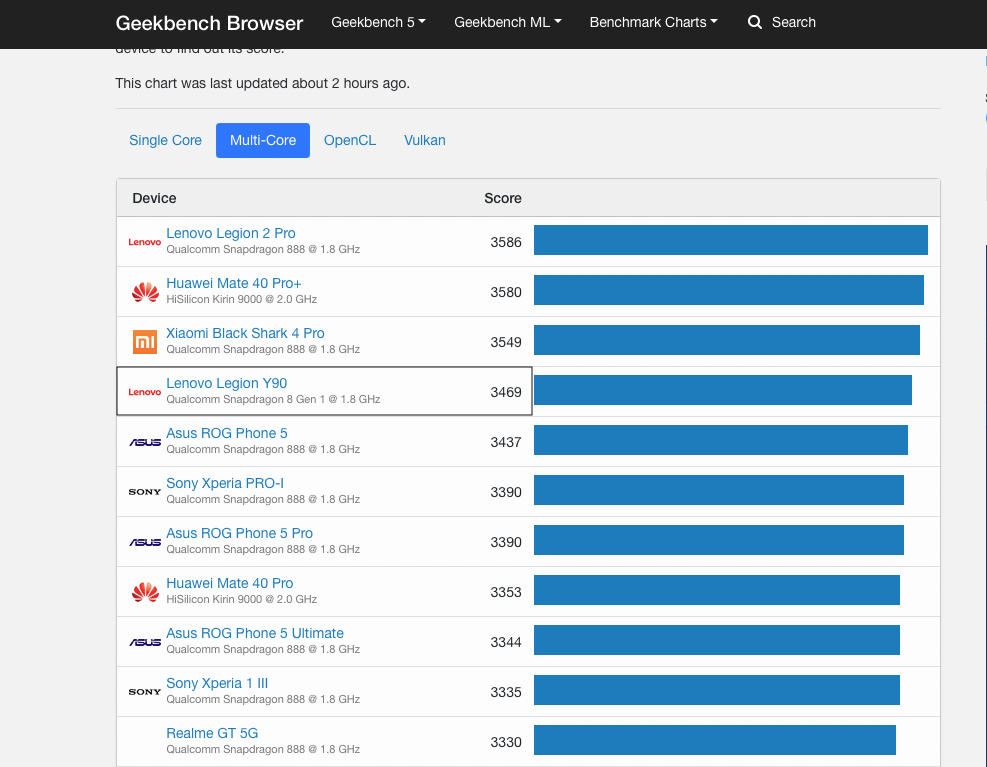
Running 3D Mark (WildLife Extreme) and Antutu gave similar results:
| 3D Mark Score (WildLife Extreme) | Antutu Score | |
| Samsung Galaxy Tab S8 Ultra(Snapdragon 8 Gen 1) | 2167 | 930495 |
| Mi 12 Pro(Snapdragon 8 Gen 1) | 2494 | 989730 |
| Lenovo Legion Y90(Snapdragon 8 Gen 1) | 2662 | 1042885 |
The Snapdragon 8 Gen 1 in the tablet even loses out to the older Snapdragon 888 found in other devices. But it should be clear that these are synthetic benchmarks and do not necessarily translate to a proportional increase in capabilities.
Running less intensive games like Pokemon Unite on this device at the highest graphic settings easily attained 60 fps while only utilising 33% of the GPU.
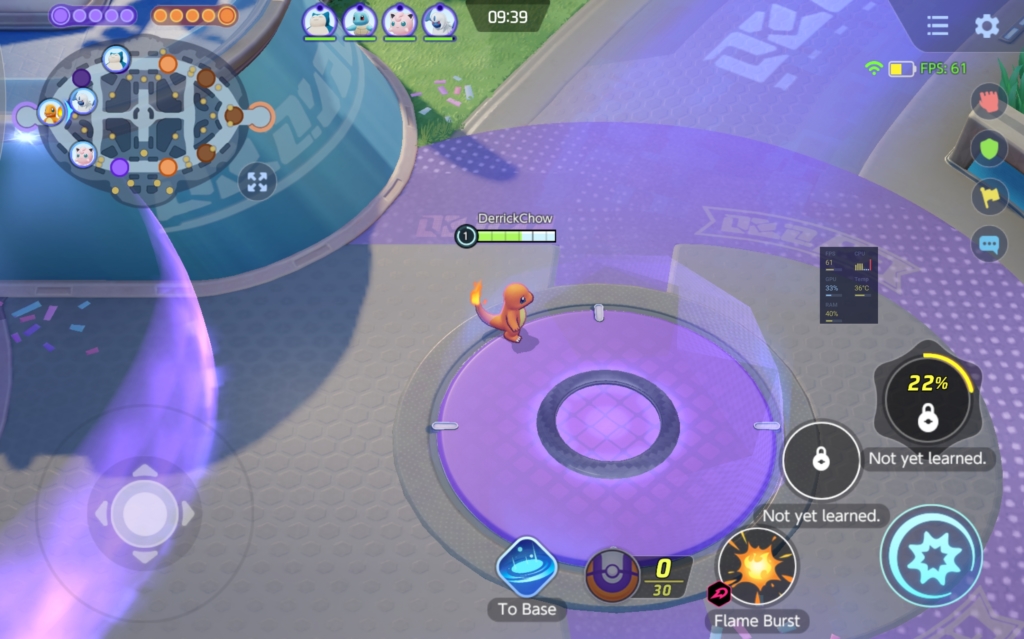
Playing more graphically intensive games like Genshin Impact will see most of the CPU and GPU used up when playing on the highest settings. The tablet heats up after a while and only manages to push out 40 – 42 fps on the highest settings.
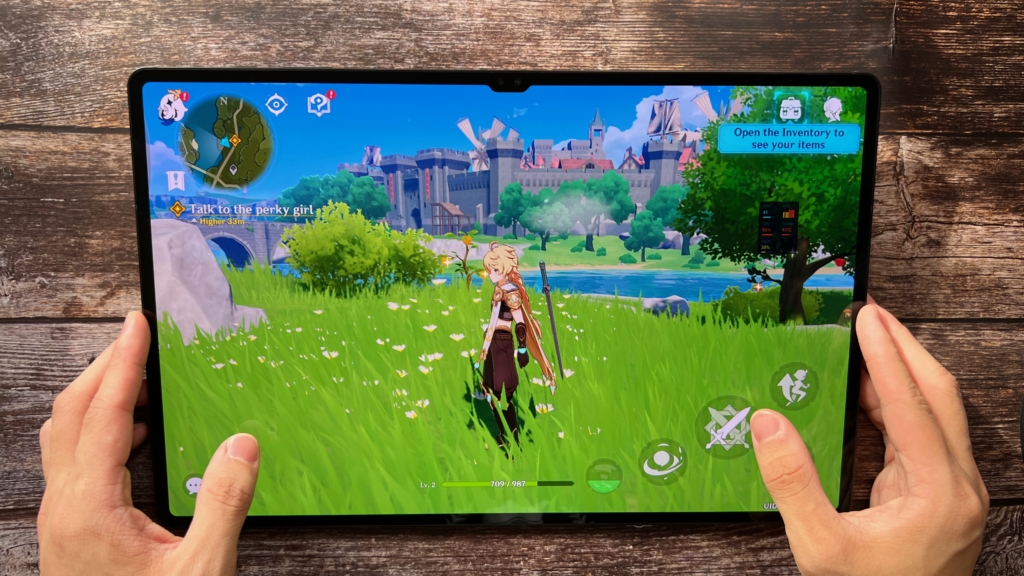
The 12 GB of RAM keeps all apps open in the background in my testing, and reopening them is as swift as it can be. Remember in my laptop guide article? More RAM doesn’t make a device faster, but faster RAM does, and the RAM embedded in the Snapdragon 8 Gen 1 doesn’t let down.
Overall, while it seems like the chip on the Tab S8 Ultra is underclocked when compared to other devices, it is a tradeoff that Samsung has to make in order to deliver a form factor as such. Other than intensive games and video editing, the difference in performance isn’t noticeable. Everything else runs like how a flagship should.
App Support
Like all Android Tablets, the Tab S8 Ultra cannot escape the curse of having poor tablet apps. Remember the chicken and egg problem I mentioned earlier? Just look at Twitter.
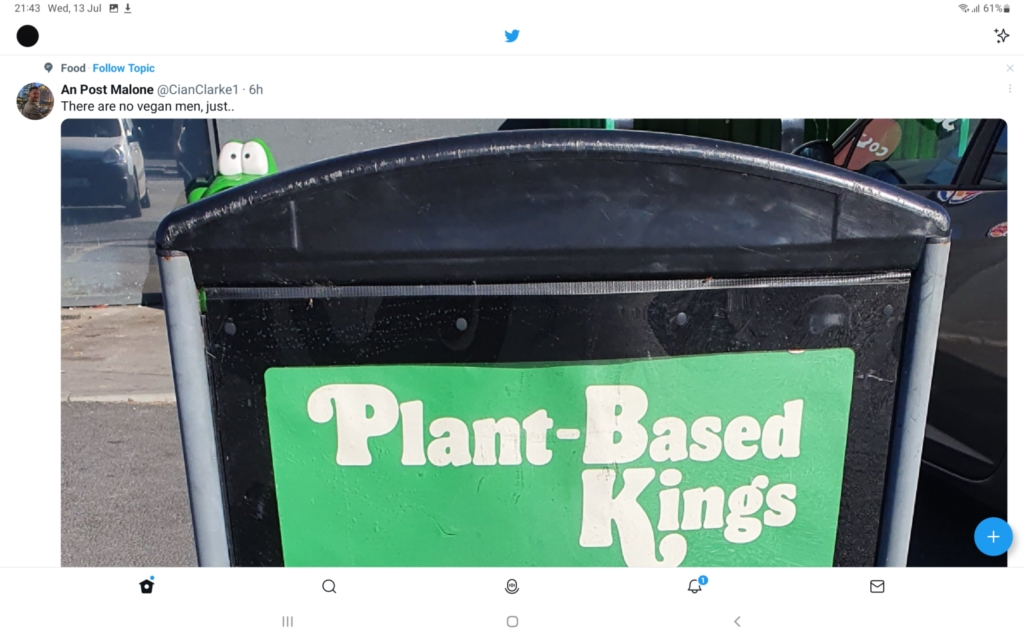
When used horizontally, it basically looks like a massively stretched out mobile version. It’s a poor use of space with no sidebars whatsoever. On the other hand, the iPadOS version of Twitter offers a well suited layout with optimally sized images and sidebars.
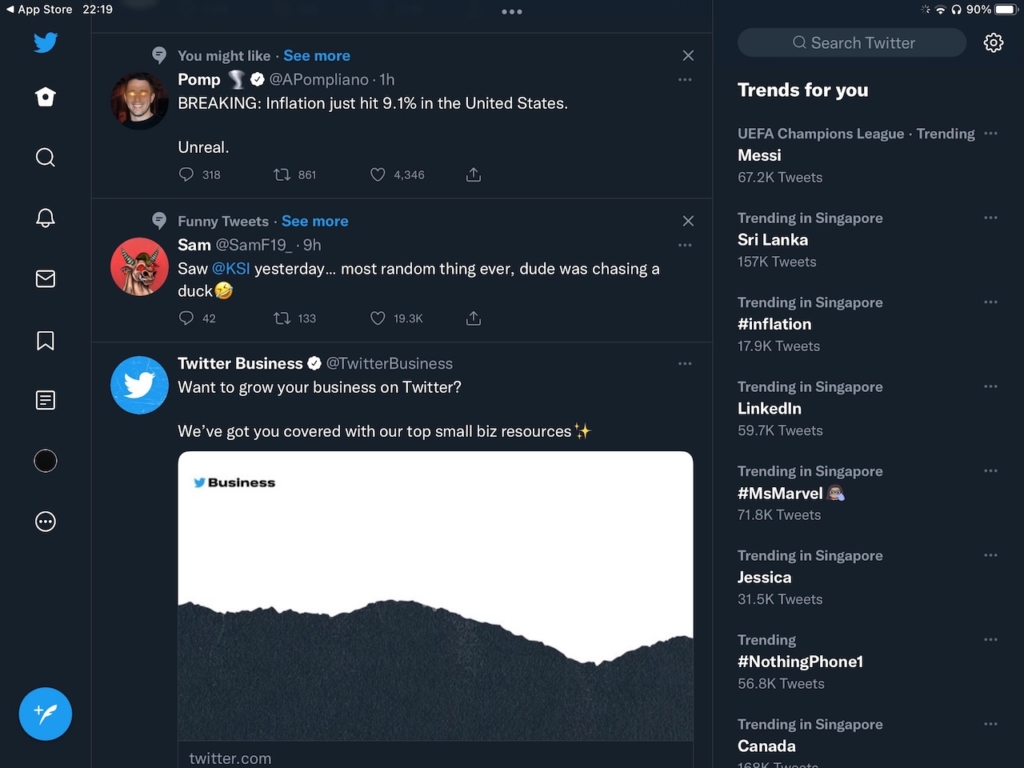
Many favourite apps found on iPads, like Procreate for artists and Notability for Students are nowhere to be found on the Play Store. Further, the full fledged version of Photoshop can only be found on iPads from 2019, so Android Tablets can only settle for Photoshop Mix and Express.
This list goes on, but Manufacturers like Samsung cannot be faulted for this. It is a long standing problem that will hopefully be resolved a few years after Google’s decision to finally optimise Tablet Apps. If you are thinking of getting a Tab S8 Ultra, or any Android tablet for that matter, it is something to take note of.
Battery
Battery life is fine on the Tab S8 Ultra. Despite containing a humongous 11,200 mAh battery, the 14.3 inch 120 Hz display chews through energy pretty quickly when gaming or streaming 4K YouTube/Netflix.
Without the ability to vary the refresh rate of the display according to the content, YouTube videos playing at maximally 60 FPS won’t be able to take advantage of the 120 times per second the screen refreshes at. The screen remains at 120 Hz even as you are looking at a still image.
By contrast, the S22 Ultra is able to lower the refresh rate all the way down to 1 Hz to save some precious battery. Sure, you can lower the refresh rate down to 60 Hz, but the experience of using the tablet for literally anything will look sluggish. Once you go to 120 Hz, there’s no turning back.
By keeping brightness to 40-50% and 120 Hz turned on, you can expect 5 – 6 hours of screen on time before needing a charger. If you run graphically intensive games like Genshin Impact for an extended period of time, 3 – 4 hours would probably make you reach for the charger.
Charging the Tab S8 Ultra from 0 to 100 according to Samsung, takes 90 minutes using a 45W charger – which is not included in the box. To purchase the charger, it would cost you a whopping S$78 on the official store. I wish Samsung included the option to opt in for the charger for free at the point of purchase, but it is standard practice for most companies now to reduce box sizes for the environment.
Being a broke college student, I decided to charge the Tab S8 Ultra with the included 15W charger from my sister’s Galaxy S20 FE instead. Oh boy did charging take long.
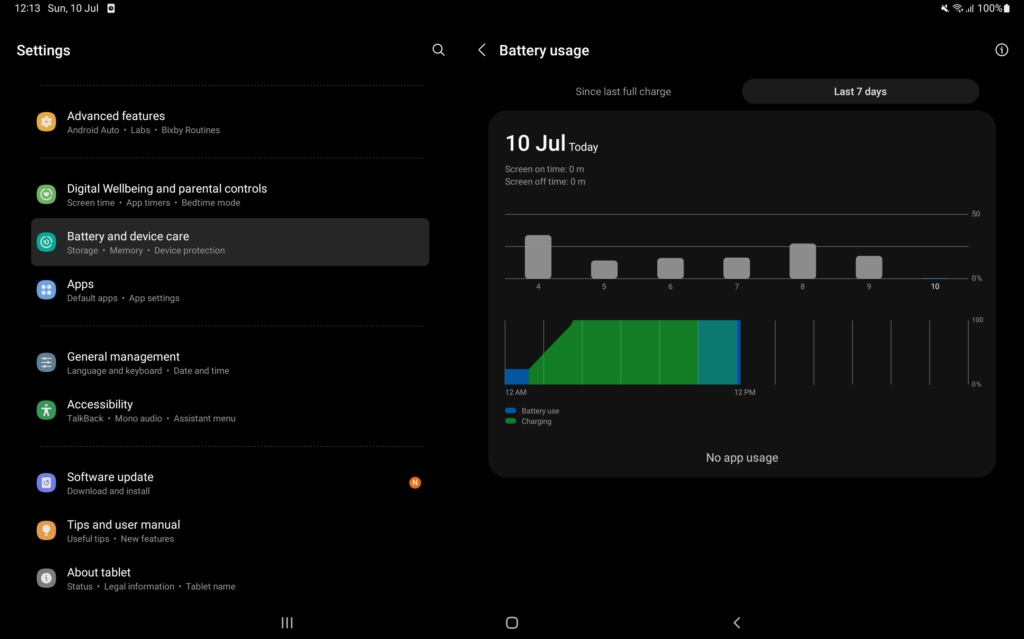
I plugged in the Tab S8 Ultra into the 15W charger around 115am at 25% and went to sleep. When I woke up and checked the charging graph, it took 2 hour 30 minutes, or 150 minutes to charge from 25% to 100%. Extrapolate that, and you need roughly 3 hours and 20 minutes, or 200 minutes to fully charge the tablet.
That’s more than double the time it takes for the 45W charger. If you don’t use the tablet heavily, it is possible to save money and charge the tablet overnight everyday with a lower wattage charger. But if you require mid-day top ups to the battery, not investing in the 45W super fast charger may cause you battery anxiety.
The 45W charging capability of fully charging the tablet in 90 minutes, if Samsung’s numbers are correct, is quite impressive given how the S22 with almost half the battery capacity takes 60 minutes.
For essentially charging the battery of two S22 Ultras, it is par for the course for charging to take much longer than what we expect on smartphones. But at least, Samsung offers a super fast charging solution to this problem, albeit at a steep cost.
Samsung Dex
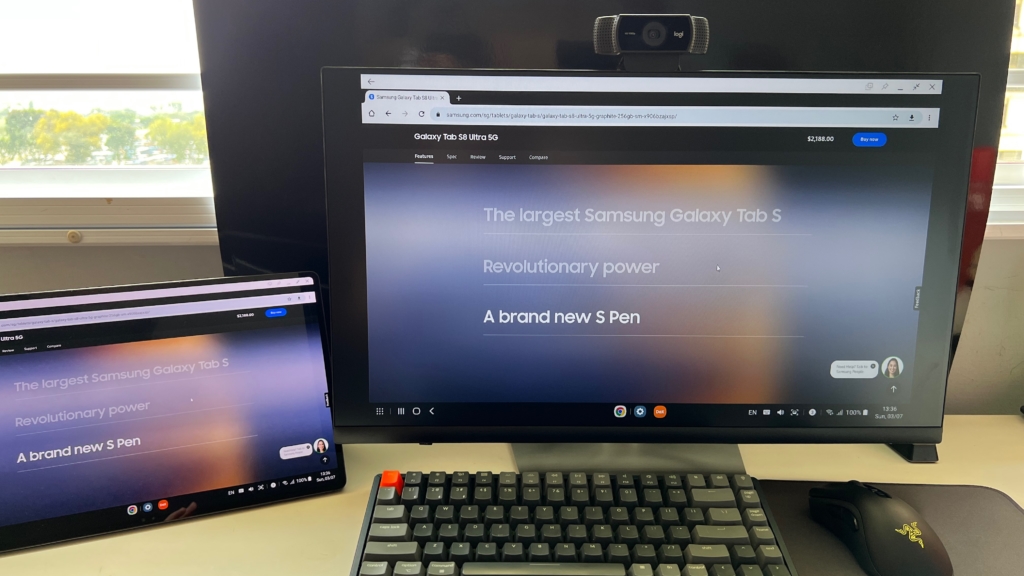
Samsung Dex is Samsung’s solution to turn the Tab S8 Ultra into a Desktop replacement. With a touch of a button, Dex will be enabled to run on top of Android. This means all of your apps can be run in windowed mode along with all the benefits like resizing, tiling and screen splitting.
If you were wondering, the apps that were previously opened won’t be closed even when Dex is enabled. Along with the included Book Cover Keyboard, the Tab S8 Ultra felt like a high end chromebook. With a USB C cable, you can also connect the tablet to a USB C monitor for greater productivity.
However, the tablet only supports screen mirroring onto the external display. There is no official way to extend the display across both screens. If you’d like, you can even run both Android and Dex at the same time by going into the settings.

The tablet will then be freed for use as a media consumption device, while you indulge in your productivity tasks on the external display. Thanks to the Snapdragon 8 Gen 1, the experience was super well polished.
But it is to be noted that Dex still only supports Android apps, so it is only as capable as a Chromebook can ever be. Don’t expect desktop class apps despite the design language.
S Pen

The S Pen is easily the most enjoyable stylus I have ever tried on a tablet. The S Pen comes with an extra sharp tip, unlike the Apple Pencil and the Logitech Crayon. This will allow people with a smaller handwriting (like me), to illustrate their pen strokes more accurately.
The S Pen connects via Bluetooth-Low-Energy that sips the battery pretty slowly and can be docked on both the long edge, and back of the tablet. The flat edge of the pen also prevents it from rolling around, and enables wireless charging.

To charge the stylus, place it on the magnetic charging pad on the back of the device with the tip pointing towards the camera. Docking the S Pen on the long edge of the tablet, or placing the S Pen in the wrong direction on the back will not charge the device.
Charging the S Pen from 50% to 100% will take no longer than 15 minutes.

The S Pen is shorter than most tablet styluses on the market. Coming in at a mere 14.6cm, it is about 17% and 12% shorter than the Apple Pencil Generation 1 (17.6cm) and Generation 2 (16.6cm) respectively. For someone who has smaller hands like me, it doesn’t pose an issue.
The S Pen also features an industry leading latency of 2.8ms on the Tab S8 Ultra. Latency refers to the delay between when the stylus touches the screen, and when something is drawn. I put this claim to the test by recording a Slow motion video at 120 fps to demonstrate how low the input lag is.
As seen in the video, there is imperceptible input lag, making it feel like actual pen and paper. For comparison, the Apple Pencil 2nd Generation on the iPad Pro has a latency of 9.0ms, more than 3x slower. Writing and Drawing using the S Pen provides friction between the screen and stylus, something the Apple Pencils don’t.
I also like how the physical button on the S Pen can be used for various tasks like tapping to switch between favourite pens, holding it down for the eraser, and performing air gestures for app shortcuts. The possibilities are endless with a physical button.
My only concern for the S Pen is the lack of an official tip replacement from Samsung. Unlike the Apple Pencil which comes with removable and purchasable tips, looking up the Samsung Store yielded no results. The tip also doesn’t look removable by any means. What happens when the tip wears off? I’m not too sure (will update after checking with Samsung).
Conclusion
The Samsung Tab S8 Ultra is a top tier tablet by every definition. From the gorgeous edge to edge 120Hz Super AMOLED screen with true blacks and vibrant colours, excellent S Pen, powerful speakers, to the crazy thin form 5.5mm footprint, this tablet doesn’t disappoint.
But like every device, the Tab S8 Ultra isn’t perfect. The palm rejection is mediocre at best, the included keyboard is rather flimsy, and the S Pen lacks user replaceability. The long going curse of bad Android Tablet app support also doesn’t skip this device, despite the availability of the Samsung App Store.
With regards to the dear price of S$2188, it is actually not that bad when you take into account the accessories included. Taking the 12.9” iPad Pro equipped with similar accessories, you will realise that the Tab S8 Ultra is actually cheaper, assuming Samsung keeps up with the free Book Cover Keyboard promotion.
| 14.3” Tab S8 Ultra | 12.9” iPad Pro | |
| Device with 256GB (S$) | 2188 | 1799 |
| S Pen / 2nd Generation Apple Pencil (S$) | 0 | 189 |
| Book Cover Keyboard / Magic Keyboard (S$) | 0 / 548 | 519 |
| Total Cost (S$) | 2188 / 2736 | 2507 |
Of course, that’s still a steep amount to pay for a tablet, unless it can replace your existing computing set up. With Samsung Dex and the blazing fast processor, it just might be able to, depending on your everyday workflows.
But looking past all of that, what you are getting is perhaps a glimpse of how good Android Tablets can be if manufacturers decide to put more emphasis into them. And until that happens, the Samsung Galaxy Tab S8 Ultra is easily the best Android Tablet out there, and definitely deserving of the “Ultra” nomenclature.
Derrick (Yip Hern) founded Tech Composition to provide valuable insights into the tech and finance world. He loves to scour the web for the best deals and embark on software projects during his free time, a typical geek, right?