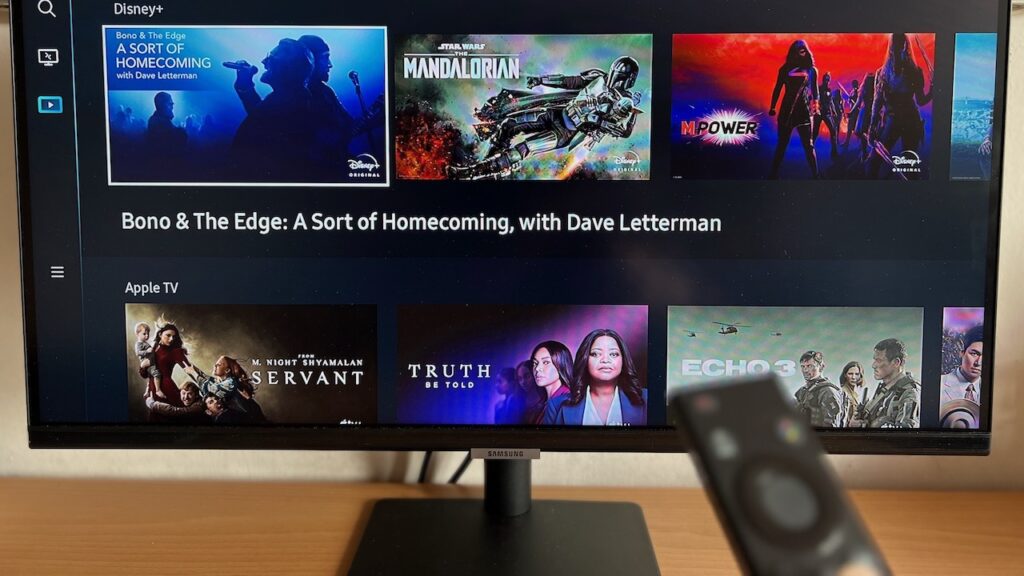Thanks to COVID, we were introduced to a new form of normal: Work From Home (WFH) and Zoom lessons. We were forced to abandon whatever we were used to, and turn to staring at virtual faces during our meetings and lessons.
And that can be both physically and mentally tiring: The strain on your neck from looking down on your screen for too long, the messy cable management, and the constant worry about whether your camera is turned on or not.
Furthermore, the latest Omicron wave shows no signs of abetting as of now. So the 50% of workers who can work from home will pretty much continue WFH. For students with lessons that stuck to the virtual format until now, I don’t see how that would change anytime soon.
So, to fully take advantage of your WFH/Study Setup that you’ve started building these past 2 years, here are 5 cheap upgrades you can get for under S$30.
Moft Invisible Laptop Stand

First up, the most funded Laptop Stand on Kickstarter. Weighing at just 3oz (85g) and at 0.28cm thick, this Laptop Stand is basically invisible when unfolded.
This paper-thin stand adheres to the back of any laptop, up to 15.6”. Despite its size, it’s able to withstand up to 8.165kg in load when folded on itself, talk about physics.
There are 2 angles in which you can fold the stand to: 15° and 25°. I usually use the 15° angle most of the time since it props up the laptop to my eye level. But do try it out for yourself to see which angle suits you.


There is surprisingly almost no wobble when typing and using the trackpad thanks to the sturdy balance provided. But when you start reaching for the sides and corners of your laptop, your setup will start to teeter a little.
What I like about this stand is its ability to morph into a part of any laptop. Remember the adhesive we were talking about? It’s removable, reusable, and leaves no residues.
That means you can detach this stand from your existing laptop and attach it onto a new one without a hitch.
As a result, you won’t ever have to worry about remembering to bring this stand along with your laptop, since it essentially became a built-in lightweight kickstand.
So for its sale price of just S$18, you’re getting a better sitting posture, an ergonomic typing experience, all with a paper-thin attachment to your laptop. There is little to complain about this.
Mobile Stand
WFH and Study From Home doesn’t just require your computer right? Sometimes WhatsApp messages and impromptu phone calls come in. Having to pick up your phone every time a notification comes in is annoying.
Why not just make your other portable devices part of your tech setup? A good mobile stand offers multiple tilt angles with good stability, allowing you to easily view your screens without ever bending your neck.
If you have an iPad, placing it on a mobile stand, then activating SideCar on your Macbook will allow you to work on an extended MacOS screen without paying for an external display.
For mobile stands, I would look for foldable and light options in case you’d like to bring it out for media consumption. Your backpack and neck will thank you.
Power Delivery USB C Hub

Ultrabooks nowadays are abolishing traditional USB A ports for faster and thinner USB C ports, so whenever you want to connect a USB A cable to your laptop, you’ll need an adapter.
Adapters come in many forms: A single USB C puck that attaches onto your USB A end, a USB hub that enables multiple USB A and HDMI connections, the list goes on.
For most using ultrabooks, getting a USB hub is a no brainer as you won’t know which port you’ll need until the occasion arises.
But like adapters, USB hubs are not created equal. Some USB hubs enable passthrough charging via power delivery, and some don’t.
Passthrough charging means the ability to plug in a power cable into the USB C hub, giving it the ability to charge your laptop when connected.

Why go through such hassle? Port limitations. See, ultrabooks are notorious for including as little as 2 USB C ports.
Take my work setup for example. I use a M1 Macbook Air (2 USB C ports) and extend the display with wired SideCar on my iPad. I also connect my USB A webcam for better video quality.
So what I did was connect a USB hub to my Macbook’s USB C port, then connect the webcam to my USB hub.
The other USB C port was used to connect to my iPad via a USB C to lighting cable.
Now that both ports are used up, there are no remaining ports available to plug in my power cable. And with Zoom being such a battery hog, it quickly became an issue.
But with a power delivery capable USB hub, I was able to rapidly charge my Macbook at 30W while being connected to all those devices.
If you own an ultrabook like me and have similar port constraints, check out popular options from brands like Baseus and UGreen.
Webcam Privacy Slider

In the era of endless Zoom meetings, we’re always paranoid whether our cameras are actually off when we decide to slack off a little
Like Zoom, does this mean the camera is on or off??
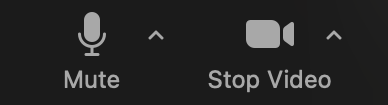
Yes, some laptops have built-in light indicators that turn on when the webcam is being used. But what if at the exact moment you forget to turn off your camera, the light indicator breaks down?
There are literally compilations of embarrassing zoom moments on Youtube, and I’m pretty sure you wouldn’t want to be featured in it.
So let’s take guesswork out of the equation. Instead of relying on the light indicator, just get a small adhesive webcam slider for less than S$0.50 to physically block out light.
Now you know exactly when your camera is off and blocked, no more worrying that hackers are going to remotely activate your webcam.
Wrist Rest
Typing can be tiring on the wrists, trust me, I’ve been there. The most probable reason why your wrists ache is due to the distance between your wrists and the table.
Your wrists are basically floating in mid air while you type for extended periods of time, and that’s not comfortable.
The solution is really simple: get a cushion of sorts to fill the gap between your wrists and the table and you’re set. From just S$10 on Shopee, you will be making the best decision for your wrists.
Conclusion
Who knew comfort and privacy was going to be so highly regarded during the pandemic? As long as we’re still trying to keep cases low, our WFH and Study setups will remain and we will have to make them as cosy as possible.
With these nifty gadgets that cost below S$30 each, you are encouraging better posture, gaining a greater sense of privacy and feeling more physically comfortable working.
Are there any gadgets that you think should make this list? Let me know in the comments section and I’ll take a look.
Derrick (Yip Hern) founded Tech Composition to provide valuable insights into the tech and finance world. He loves to scour the web for the best deals and embark on software projects during his free time, a typical geek, right?